Wireless Android Auto Guide For Your Honda CR-V
To make your CR-V as able as possible, you should have as many technologies as possible. One highly coveted latest addition to this feature is wireless Android Auto, but it is not included in all the Honda CR-V models.
In this guide, I explain how to use wireless Android Auto and recommend an adapter. I also explain which CR-V models come with built-in wireless Android Auto.
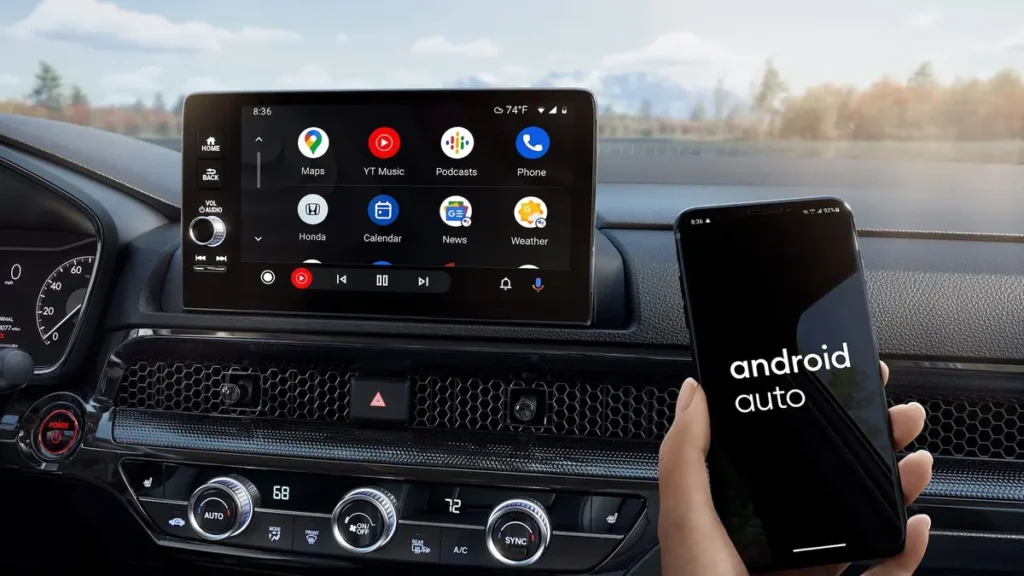
Android Auto Overview
Android Auto interfaces a compatible device to the head unit in the CR-V through the wire or wirelessly. With Wireless Android Auto, your compatible Android device will automatically connect to the vehicle when turned on.
After connecting, Android Auto lets you engage Google Assistant, navigation, and phone functionalities without your hands.
When it Was Introduced
Android Auto has been available in the Honda CR-V since the 2017 model year and is offered on all trims except the LX. However, it wasn’t wireless initially.
Starting with the 2023 model year, the Honda CR-V includes wireless Android Auto as standard equipment, eliminating the need for any additional steps to enable wireless capability.
Model Availability
Wireless Android Auto was introduced in the Honda CR-V for the 2023 model year. However, it’s only available on select trim levels, such as the EX-L, Sport-L Hybrid, and Sport Touring Hybrid. Unfortunately, if you drive the CR-V LX, EX, or Sport Hybrid models, you don’t get the feature by default.
The good news is that Honda has made wireless Android Auto standard across all trim levels starting with the refreshed 2026 CR-V.
Older Honda CR-V models from 2022 and earlier come with Android Auto, but it’s the wired version only.
However, this doesn’t leave you without options. The aftermarket offers several solutions that allow you to add wireless Android Auto functionality. With these aftermarket systems, you can upgrade your vehicle on your own schedule and in a way that suits you best.
Incorporating these luxury features allows you to enhance your on-road experience with the latest connectivity and entertainment technologies. This flexibility ensures that, regardless of your vehicle’s year and trim level, you can enjoy the benefits of wireless Android Auto whenever you choose.
How to Use Wireless Android Auto
Now that you know which CR-V models have the wireless Android Auto feature, here’s how to connect and use Android Auto if you don’t already know.
Here’s a step-by-step guide on how to connect your Android Auto wirelessly and how to use it.
Requirements
- An Android smartphone running version 10.0 or later (For Android 9.0 or earlier, you must download the Android Auto app from Google Play).
- A vehicle with wireless Android Auto capability.
- Bluetooth enabled on your smartphone.
- The vehicle should be parked safely with the power set to ON or Accessory mode.
How to Connect Android Auto
- Pair Your Phone: If you haven’t already paired your phone with the vehicle’s Bluetooth HandsFreeLink, follow the Bluetooth pairing instructions specific to your vehicle.
- Prepare Your Vehicle:
- Ensure the vehicle is safely parked.
- Set the vehicle’s power to ON or Accessory mode.
- Access Settings on the Touchscreen:
- Touch the Home button on the vehicle’s touchscreen.
- Go to General Settings.
- Select Connections.
- Enable Android Auto:
- From the Connections menu, choose Manage Device Connections.
- Touch the Android Auto icon in the function column to enable it.
- Accept Connection on Your Phone:
- If prompted on your smartphone, accept the connection request to Android Auto by selecting OK.
- Complete the Tutorial (Optional):
- The first time you connect, a tutorial will appear on the screen. Complete the tutorial while safely parked.
How to Use Android Auto
- Display the Android Auto Home Screen:
- Touch the Android Auto icon on the vehicle’s touchscreen to open the Android Auto home screen.
- Use Google Maps and Navigation:
- From the Android Auto home screen, you can access Google Maps to navigate just as you would on your phone. Note that while the vehicle is in motion, you won’t be able to make keyboard entries. Stop in a safe location to enter any inputs.
- Make and Receive Phone Calls:
- Touch the Phone icon to make and receive calls, as well as to listen to voicemail.
- Use Voice Commands:
- You can use Google Assistant by saying “Hey Google,” pressing the talk button on your steering wheel or touching the microphone icon on the touchscreen.
- You can issue commands like “Text [Contact Name],” “Call [Contact Name],” “Navigate to [Destination],” or “Play [Playlist Name].”
- Exit Android Auto:
- To exit Android Auto and return to the vehicle’s native interface, select the Honda icon on the touchscreen.
How to Convert
If you are driving a Honda CR-V that doesn’t have Android Auto wirelessly, there are some chances that it can be done. Below is the guide on how to get Wireless Android Auto on your CR-V, depending on the model year of the car you own.
2017-2025 Honda CR-V
Android Auto is already standard on the 2017-2022 Honda CR-V (Except the LX), and the 2023-2025 Honda LX, EX, and Sport Hybrid types include Android Auto as a feature, but it is not wireless. With an adapter, it is easy to change the functionality if one does not have to do much work.
Consider these benefits of using an aftermarket adapter.
- Android devices do not have to be connected with a cable.
- The Android phone can be located anywhere, in your purse or pocket.
- It creates the connection on its own, meaning the end user does not have to fiddle with it after the initial setup.
As has been seen, the adapter has many benefits, but the disadvantages must also be considered.
- Connection of the Android device takes a few seconds each time, as shown in the figure below.
- It costs extra if one needs an adapter or perhaps an improved stereo system.
Thus, while several negatives are associated with using these, the positives far outweigh the negatives. In this regard, it is rational for most people to buy a wireless Android Auto adapter for their CR-V.
There is a large selection of wireless Android Auto adapters available. However, you need to be more careful when choosing an adapter because not all adapters have solid quality.
I avoid adapters that are offered at too low a price. So far, I have found the adapters from Carlinkit to work very well. Other than Carlinkit, some friends say that the Motorola MA1 is also a solid choice, although I haven’t tried it myself.
2016 Honda CR-V or Earlier
For owners of 2016 and older CR-V models, upgrading to wireless Android Auto might be worth the effort and expense.
Since Android Auto is not compatible with CR-V models produced before 2017, you’ll need to replace the car’s stereo head unit with one that supports wireless Android Auto, which can be quite costly.
Additionally, it’s important to choose an aftermarket car stereo unit that is compatible with your CR-V’s specific model year. Fortunately, this isn’t a difficult task, as there are numerous wireless Android Auto stereo units available on the market that can be installed in Honda CR-Vs.
Frequently Asked Questions
Enhance CR-V Functionality with Wireless Android Auto
If you’re considering 2023 and newer Honda CR-V models, there’s nothing more to consider, as wireless Android Auto is now included.
All other models need some enhancements for the connection to take place. We recommend this one if you wish to use your phone while driving. This one is for you if you need efficient and easy-to-use wireless technology.
This lets you listen to music and podcasts or use map features when moving. Enhance your ride with wireless Android Auto to experience how enjoyable it can be.
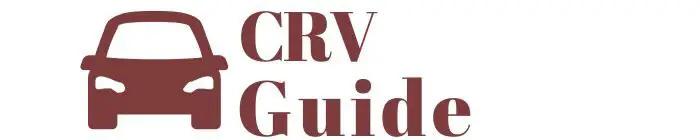
Hi can the new ENY:1 be connected wirelessly to Android A53?
Based on the information I got, the wireless connectivity feature currently supports only Apple CarPlay. Unfortunately, Android Auto still requires a USB connection. However, I’m optimistic that Honda will release a software update to enable wireless Android Auto in the future.
Hi Nurjati,
You said in your article that you were gonna recommend an usb android auto adapter. I have tried already four models i just bought in Honda CR-V 2022 and they all start to reboot and fail after some minutes of use. Is there a proven adapter that works well?
It works well wired but I want wireless.
Hi Luis,
I’m using CarlinKit 5.0, and it’s working pretty solid so far.
I’m sorry to hear about what you’re going through. Could you let me and other readers know which adapters you’ve tried?